Remote Upgrade Overview
You can also download and host updates to AsyncOS locally from within your own network (Remote Upgrade) rather than obtaining updates directly from the Cisco update servers (Streaming Upgrades). Using this feature, an encrypted update image downloaded via HTTP to any server in your network that has access to the Internet. If you choose to download the update image, you can then configure an internal HTTP server (an “update manager”) to host the AsyncOS images to your Security Management appliances.
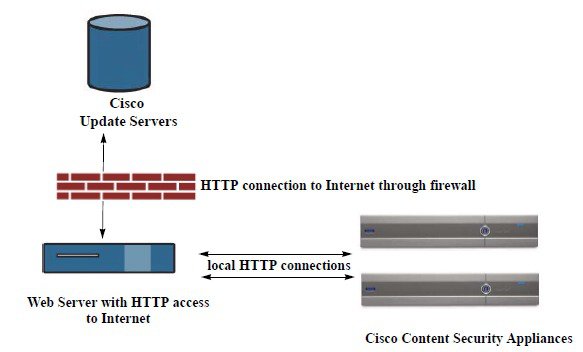
The basic process is as follows:
Procedure
Step 1 | Read the information in Hardware and Software Requirements for Remote Upgrades and Hosting a Remote Upgrade Image. | ||
Step 2 | Configure a local server to retrieve and serve the upgrade files. | ||
Step 3 | Download the upgrade files. | ||
Step 4 | [New Web Interface Only] On the Security Management appliance, click | ||
Step 5 | Choose Management Appliance > System Administration > Update Settings From this page, choose to configure the appliance to use the local server. | ||
Step 6 | Choose Management Appliance > System Administration > System Upgrade | ||
Step 7 | Click Available Upgrades.
For complete information, see Upgrading AsyncOS. |