Creating a Domain-Based Query
Procedure
Step 1 | [New Web Interface Only] On the Security Management appliance, click | ||
Step 2 | Choose Management Appliance > System Administration > LDAP. | ||
Step 3 | On the LDAP page, click Advanced. | ||
Step 4 | Enter a name for the domain-based query. | ||
Step 5 | Select the query type.
| ||
Step 6 | In the Domain Assignments field, enter a domain. | ||
Step 7 | Select a query to associate with the domain. | ||
Step 8 | Add a row and select a query for each domain in the domain-based query. | ||
Step 9 | Enter a default query to run if all other queries fail. If you do not want to enter a default query, select None. 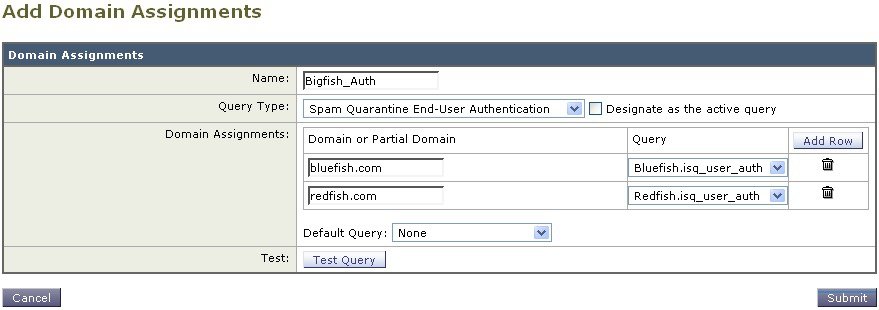 | ||
Step 10 | Test the query by clicking the Test Query button and entering a user login and passphrase or an email address to test in the Test Parameters fields. The results appear in the Connection Status field. | ||
Step 11 | Check the Designate as the active query checkbox if you want the spam quarantine to use the domain-based query.
| ||
Step 12 | Click Submit and then click Commit to commit your changes.
|